I’m traveling with a CanoScan LiDE 700F, and lately I’ve been scanning a lot of art for my Kickstarter project. It’s a nifty little device that suits my needs well enough — it’s not too big, and it runs off USB power. But every once in a while I start to see lines appear on my scans, and the resulting image files just look terrible. Here’s an example:
I’ve seen accounts of people who tossed their scanners because of this, but the problem can be solved by calibrating the scanner. Unfortunately, Canon buries the calibration feature deep within their not-so-great software, and the process of finding this feature is not at all intuitive. Nor does it appear to be documented.
I like helping my fellow human beings, so here’s a quick write-up of the six frustrating steps that I followed to calibrate my scanner (nine steps if you count downloading, installing, and opening the necessary software). This is for Mac OS X; Windows users, I feel your pain but you’re on your own here.
Before beginning, download and install Canon’s MP Explorer software. Here’s the link for other owners of CanoScan LiDE 700F scanners. If you have another model, Google your model name to find it on Canon’s website, then click the “Drivers & Software” link. Connect your scanner, install the software, and follow along at home.
1. Mouse over “Scan/Import” to reveal the necessary options.
2. Click the option to scan “Photos/Documents”.
3. Check the option to “Use the scanner driver”.
4. Performing the previous step causes the text in the green button to change from “Scan” to “Open the Scanner Driver”. Click the green button.
5. We’re not there yet! Click the button that says “Preferences…”
6. Huzzah, we can finally calibrate the scanner. Click “Execute” next to the phrase “Platen Calibration”, which for some reason is followed by white space and then a lonely colon.
For best results, you might want to put a sheet of white paper on the scanner before calibrating.
POSTSCRIPT: Hey, now that you’ve read this far, go check out some of the cool stuff I made. Or, if you want, you can request a postcard.




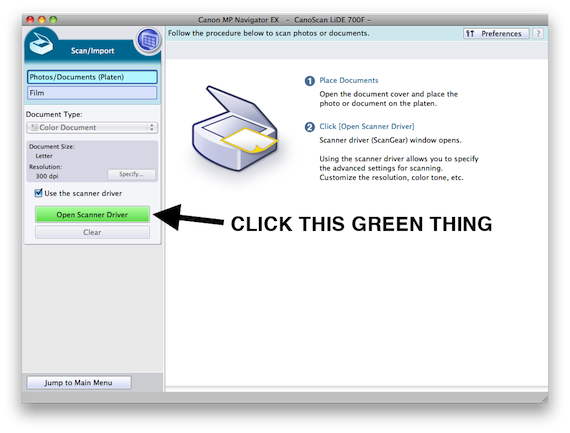


Though I have the Lide35, this inspired me to see a checkbox that let me get to the advance pane. Thanks man.
Aris, thanks for the comment; I’m glad this helped!
Hi Fully Psyched,
Thanks so much for this step-by-step guide – Canon should put a link on their site to your blog! I’m wondering if you have any insight into calibration for film. I try the same steps, with the little film guide and adapter things in place as directed by the manual, but I only get an error message saying that “Calibration cannot be performed…” and instructing me to “pull out the film” (I have no film in the scanner) and “place the Film Adapter Unit at Frame 1” (where I have already placed it). Insert groans of frustration here! Either way, thanks for the great tutorial on this good but at times hair-pulling-out-inspiring machine.
Glad this is useful, Cynthia, and sorry I can’t be more helpful — I’ve never tried scanning film with my scanner. If any other visitors have encountered and solved this problem, please do leave a comment.
Oh my god! Why do they have the options so much!?!?!?!
Thx for your help!
Just tried scanning slide after installing driver , Canon doing first calibration on set up,,,, its out of focus using the slid / negative holder, re calibrated again using your very helpful info in finding where the hell it was hiding preferences ,,, still out of focus, did not use slid / negative holder just put unit on top of slid and it came out a bit better , not perfect at all, well the be honest ,, it’s shit at scanning slides and negatives,,,,,,, and that’s why I purchased it…. hope it scans docs ok. if not it goes back tomorrow….. My Epsom perfection 2480 was fantastic at scanning negs at high quality but doesn’t work on windows 8 , but it was old and it work , not like this canon (crap) the film holder is so user unfriendly , what tech wizard designed something which does not work?
Thank you thank you thank you. My Canoscan Lide 110 kept giving me this green tint along the edge of my scanned documents, and I was pouring through the Canon help documents trying to fix the problem.
I kept seeing this “Calibrate Scanner” option being described but could never find it in MP Navigator. Your blog post finally got me my answer and after calibrating, the green tint is no more. Cheers!
Another message of thanks from someone who spent far too long trying to find the calibration screen.
For those having the “Executes calibration. Pull out the film and place the Film Adapter Unit at Frame 1.” issue and cannot calibrate the scanner for NEGATIVE FILM, it took me ages to figure out how to solve it.
Solution: calibrate the frame, WITHOUT any film, adapter plug and placed in frame 1, and proceed to do the calibration WITH THE SCANNER COVER OPEN.
Before I tried everyhing, install new drivers for Windows 8.1, MP Navigator, and nothing happen. Now it works like the first day. Hope it helps! it certainly helped me.
Xavier, thanks for sharing! I hope this helps other people.
This really really helped me I was really frustrated! It even worked with the scanner software!!!! Thank you very very much!!!
merci beaucoup, j’ai cherché pendant une heure sur le site canon pour étalonner mon scanner pour les films, il fallait savoir que c’était dans préférences des documents du pilote!!!! bref, un grand merci
Cool!!
thank you very much my friend! (*_*)
Thanks for the comment; glad this helped!
HERO! Thankyou so much for being awesome. Karma points awarded!!!!!! : )
Works great… Have been beating-my-head against the wall… thanks for the help.
Man thanks very much, this line thing was driving me crazy!
You are a life-saver. Thank you for this exquisit tutorial.
Note: for the 500f the Calibration option is hidden under “Image Settings” rather than under Preferences…
Thank you so much for this post, I would have NEVER found it if it wasn’t for this page.
Thanks for the tip! I was going to wish it into the cornfield, but your solution worked neatly.
Five years later and you’re still saving lives, haha. Thank you so much for this! I have a LiDE 90. Canon’s website didn’t offer any software for Windows 10 so I got the Windows 7/8 version and it worked fine. Yay!
You probably don’t have this scanner any more, but I’ve got one and recently scans have a couple of vertical lines on them. Most obvious cause would be something on the the scanning element/mirror.
So I’d like to open it up and clean it.
Of course, Canon doesn’t say anything about this in the manual or anywhere else and just want you to throw it away and buy a new one. Is there a way to open these without smashing them? I can’t see any screws or hints as to how to get into it.
sorry I wanted to say that my music sheets are now looking great without spending hours on photoshop . Please erase prior comment :-)) thank you for the tutorial
this was beyond helpful. god forbid canon made this information easy themselves.
Thanks so much.
Very helpful. Grazie
Every time I connect my canonscan scanner to my desktop it first wants to calibrate. Very annoying!
Does anyone know how to make the PC remember that it’s already calibrated?
Rob, thanks for the comment. I’ve never seen this behavior and don’t know of any solutions. If any other readers have ever encountered this problem and found a solution, please drop a note here!
Ten years later …. I’ve had my 700F since 2014, only use it a few times a year.
Today scanned some photos and saw the stripes as in your stamp image.
Pulled hair and tried changing all kinds of settings.
Started looking to buy a new scanner.
Forums took me down lots of rabbit holes till I stumbled on a reference to calibration and then this page.
Stripes are now gone.
Quite frustrating that there is no mention of this on Canon’s site or in their manuals. No explanation of what “platen calibration” does or when you should do it.
I can guess it’s about focus, since there is a “film calibration” as well, and the film holder is above the glass.
Thanks!